Training
CONDUCT TRAINING
Objective:To record training conducted at plant. It allows user to conduct various type of trainings, save as draft to edit later, record number of sessions & duration. System does allow to search trainings records.
Below steps to be followed to conduct a training:
- Any user who has permission can add training details into system. User can perform save as draft action & edit operation from search page.
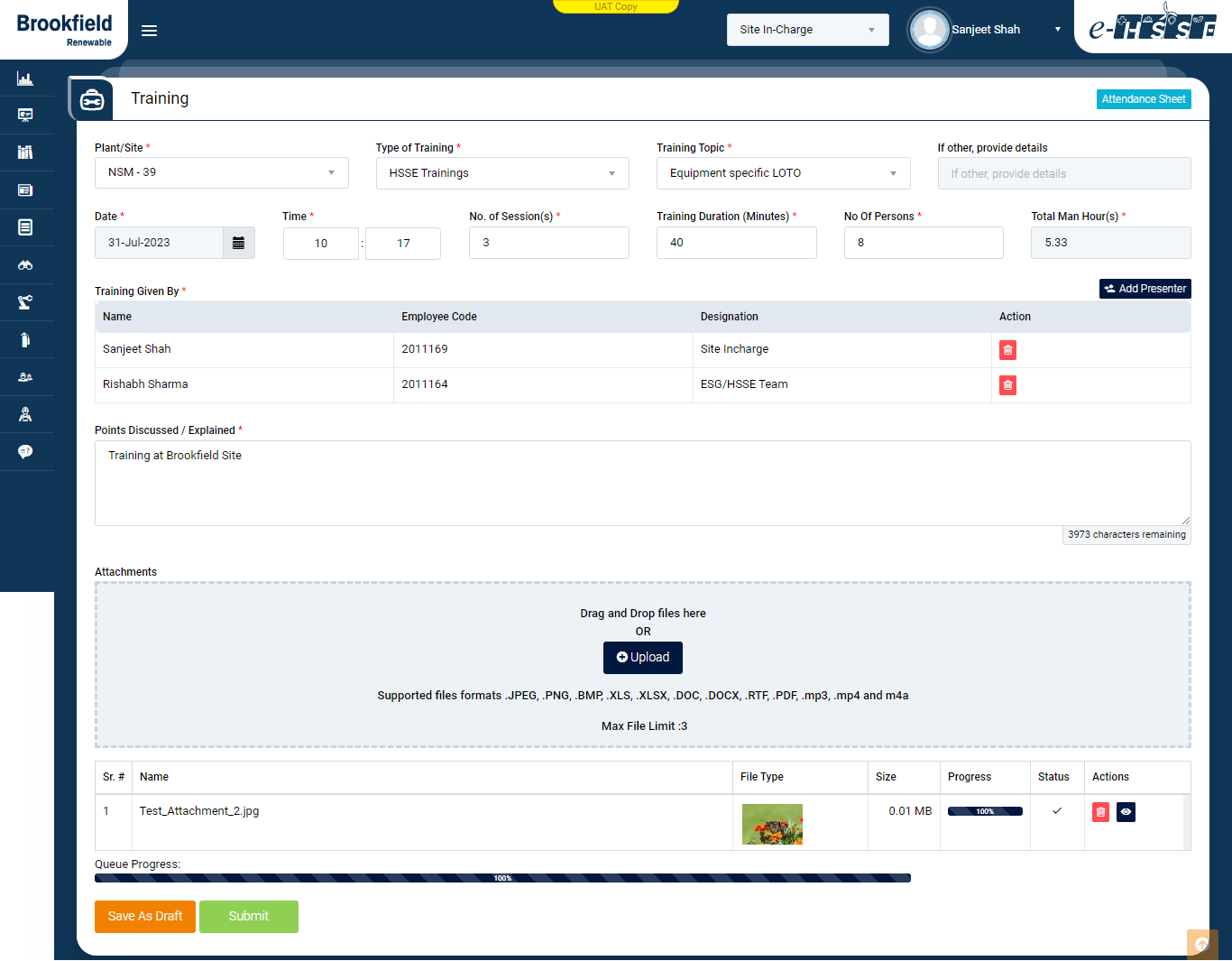
Image 1
- Go to Training | Conduct Training. Training form shall open.
- Date & Time will automatically set current date & time however user can change its value.
- Training Given By field is also populated with one user that is logged in user. User can add more trainer details (if applicable) by clicking on Add Presenter button.
- Select Plant, ‘Type of Training’ & related ‘Training Topic’, fill details for ‘Number of Session (‘s)’, ‘Training Duration (Minutes)’, ‘No of Persons’.
- Add details for ‘Points Discussed / Explained’ in multi-text field
- User can attach files related to Training & Supported files formats .JPEG, .PNG, .BMP, .XLS, .XLSX, .DOC, .DOCX, .RTF, .PDF, .mp3, .mp4 and m4a.
- Click “Submit” button to submit Training details or click on ‘Save as Draft’ to edit details later.
Attendance Record
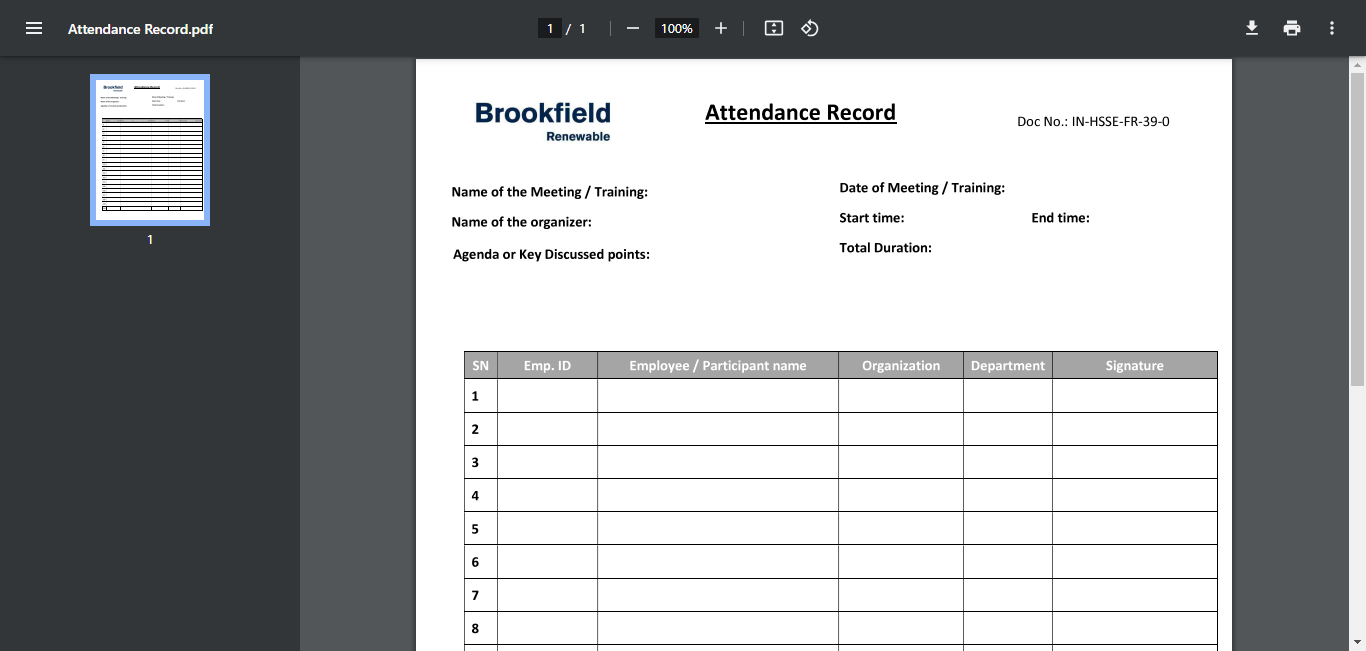
Image 2
- Sample for attendance record is also attached on form.
- User shall download, print & fill participant’s details manually.
- Attendance sheet can be uploaded on training form from an attachment section.
Note :
- Save as Draft item is only allowed to edit from initiator in their login.
- The fields marked with * are mandatory to be filled.
- User is allowed to attach maximum file limit is 3.
- No report number associate with Training.